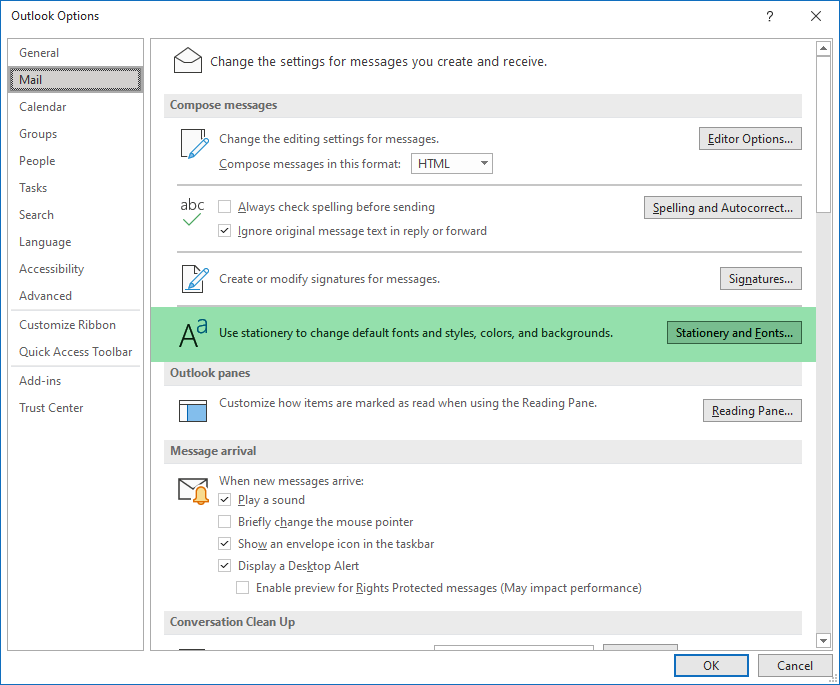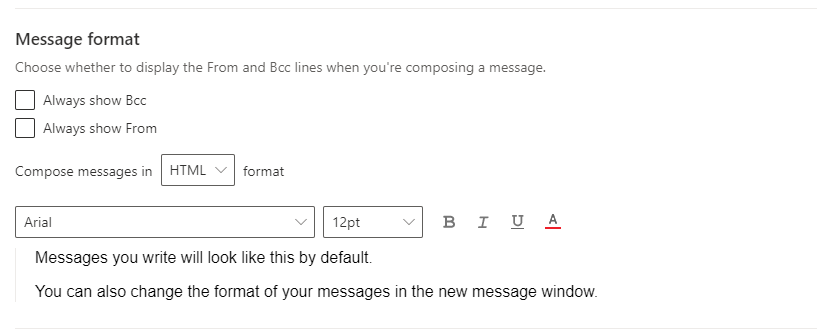How to Change Your Outlook Email Formatting
By default, Outlook formats your new emails and replies using the Calibri font. You can change your default formatting and styling by following this guide. I’ve created sections for both the desktop and web versions of Outlook.
Table of Content
Outlook Desktop
Navigate to Outlook Formatting options
Select “File” in the top left
2. Select “Options” in the bottom left
The Options Window will appear. Select “Mail” from the sidebar
3. Select “Stationary and Fonts”
Choose new settings for New Emails and Replying
In the new menu that pops up after you selected “Stationary and Fonts” you’ll see a few different options. The only 2 we’re focusing on are the 2nd and 3rd. “New Mail Messages” is to change the format when you compose a new email, and “Replying or Forwarding messages” is for changing the formats for replies and forwards.
Typically we recommend changing them both to be the same thing for consistency’s sake, but in the end, it’s up to you. Just remember that if you want your emails to look that same you’ll need to apply whatever settings you apply to one to the other option as well.
When you click on either of the options you’ll be presented with the following settings.
From here you can change all of these settings. Whatever settings you save will be applied by default to any new email or reply/forward you create. Typically we recommend only changing the font and size as most other formatting aren’t things that you will want to be applied to all of the text of your emails.
Outlook Web
Navigate to Outlook Formatting options
If you’re someone who uses both platforms and you’re changing the settings for both Outlook Web is much simpler to do.
Select the cog settings in the top right
2. A new sidebar will appear. At the bottom of it select “View all Outlook settings”
3. The new window will open on “Layout”. Select the option “Compose and Reply” just beneath.
4. Scroll down to “Message Format”
Choose new formats
On the web version of Outlook, they’ve made the settings much simpler. You don’t have the option to change the formats for new emails and replies separately, but we don’t find that particularly useful for most people so we’re fans of it being easier for the user.
Here you can change the font, font size, and font styling. Like we said for the desktop version we recommend only changing the font and size as the other style options typically are ones you want to use selectively and not globally.
Wrap Up
Hopefully, this blog helped you! If you’ve got any other questions about business technology and especially about Microsoft 365 please reach out to us! If there’s a question that many might have we’re always happy to create content answering them!